To connect an existing domain:
1. Hover over PUBLISH (right hand corner of the editor page)
2. Click ‘connect an existing domain’
3. Enter your domain (only the naked domain - yourdomain.com)
4. Connecting your existing domain also requires changing the DNS Records in your registrar so that the domain will point to our servers and to your new site.
To connect your domain to our servers:
1. Log in to your registrar account
The registrar is where you originally purchased the domain. If you don't remember who your registrar is, you can use whois.net to find out.
2. Locate the Control Panel or Domain Manager of your domain in your registrar account.
The control panel allows you to change the DNS records from the default ones provided by the registrar.
Different registrars may have different control panel layouts and other names for it as well. You might find it under 'DNS Manager' or 'Domain Manager".
3. In your registrar's Control Panel, change the A record and the CNAME:
Add an empty (@) A record, with the value of 174.129.25.170
Add a 'www' CNAME, with the value of imxprs.herokuapp.com
(If there are previous A records in your DNS settings - make sure to delete them).
----------------------------------------------------------
A record - Host --> @ (empty) points to --> 174.129.25.170
CNAME - Host --> WWW points to --> imxprs.herokuapp.com
----------------------------------------------------------
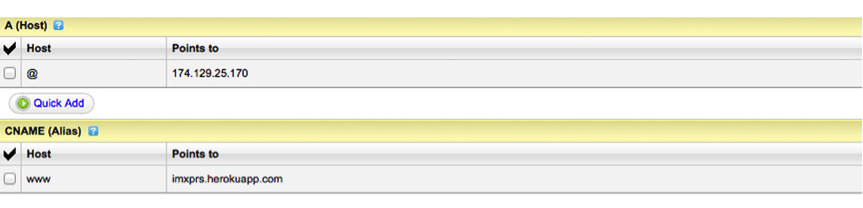
Make sure to SAVE these changes.
I followed the steps and my site isn't up, what should I do?:
1) DNS error: It may take up to 24 hours for these changes to propagate worldwide. You can track your changes here.
2) Heroku error - "No such application": Read this post.
3) Error - "This domain is not properly configured in our system": Please re-connect your domain through the editor according to the above instructions.
Resources to change A & CNAME records on different domain registrars:
Godaddy:
Changing A records - https://support.godaddy.com/help/article/680/managing-dns-for-your-domain-names (here's a video on how to do it - https://www.youtube.com/watch?v=QNklh54mK7A)
Changing CNAME - https://support.google.com/a/answer/47610?hl=en
NameCheap:
Changing A records - https://www.namecheap.com/support/knowledgebase/article.aspx/319/78/how-can-i-setup-an-a-address-record-for-my-domain
Changing CNAME - https://www.namecheap.com/support/knowledgebase/article.aspx/1031/2/demo-how-to-set-up-a-cname-record
Register.com:
Changing A records - http://www.register.com/customersupport/tutorials/update_ip.rcmx
Changing CNAME records - http://www.register.com/customersupport/tutorials/cname.rcmx
Network Solutions:
Changing A records - http://www.networksolutions.com/support/a-records-ip-addresses-2/
Changing CNAME records - http://www.networksolutions.com/support/cname-records-host-aliases-2/
Name.com:
Changing A records - https://help.1and1.com/domains-c36931/manage-domains-c79822/dns-c37586/change-your-domain-s-ip-address-a-record-a599296.html
changing CNAME for subdomain www.yourdomain.com - https://help.1and1.com/domains-c36931/manage-domains-c79822/dns-c37586/enter-a-cname-for-your-subdomain-a643600.html
nice
Go daddy links are no longer are valiid. Their interface looks different now, so this is no help to me.
I've tried all the steps above - directs me to "no such app" page from heroku instead
Great Article! Really helpful.
i need for ARUBA.it